
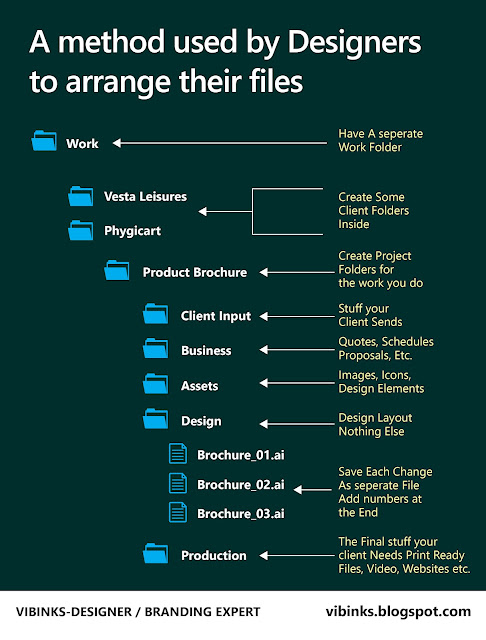
The 6-step filing system that works
1. Make sure you have a Work folder
work-folder
2. Create client folders
client-folders
3. Create project folders
project-folder
4. Create filing folders
file-folders
Client input: This is everything I get from the client during the course of the project. Files, documents, notes… you name it.
Business: Project quotes, estimates, schedules, proposals and everything else related to the “business” part of the project.
Assets: Photos, vectors, icons and other design elements you use to put together your designs. In other words, everything that is a part of your final layout should go here.
Design: The name says it all. Here’s where you keep your actual design files, the stuff you work on. Typically, it should contain nothing else but a list of files with your designs in various versions or revision stages. Remember, all files used to construct those designs, like photos or icons, should go into the Assets folder.
Production: All final files for delivery to the client. For print projects, this is where you place your prepress files which can be sent to the printer, like PDF’s fonts and so on.
5. Save changes as separate files
Whenever you make changes to any of the files, never save them back over the original. Instead, use “Save as…” command to save them under a new version. This way you’ll keep track of number of changes you make, as well as when you made them. And talking about saving versions….
6. Name your files properly
versioning
Brochure Final
Brochure Final – image fix
Brochure Final Final
Brochure Final of all finals – cover page fix
Brochure Final Final Final
Obviously, I had a problem with the meaning of word “Final”, but it was only because I didn’t know that “final” is not a very practical word for file naming — you never really know if something is final or not and neither does your client. The better, and easier way of handling this is by adding a number to the filename whenever you change it or make an alternative version of it, until you get a final approval from the client. So the above list would look as follows:
Brochure_01
Brochure_02
Brochure_03
Brochure_04
Brochure_05
Brochure_06
This way, you always know that the final one is the one with the highest number in the filename, and your client can easily track the changes and variations too. An edge case scenario where this naming system might fail is when your client decides that Brochure_05 is what should be the final, instead of Brochure_06. The workaround is to simply open the file and save it as “Brochure_07”, even if no changes were made, so you don’t have to think about it later.
No comments:
Post a Comment